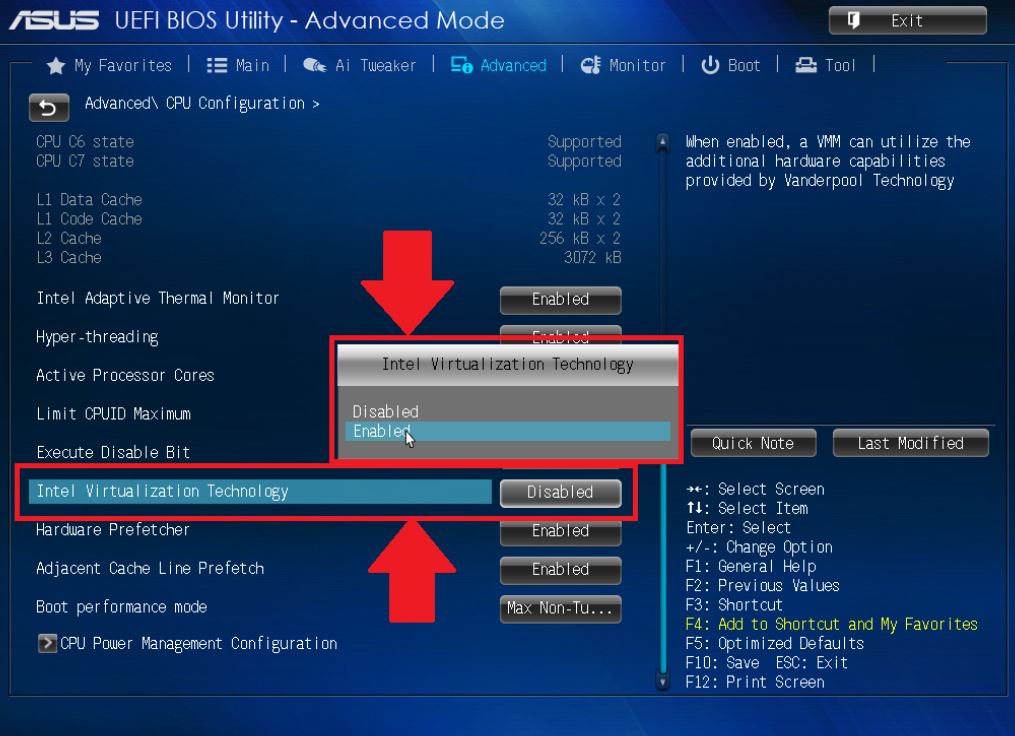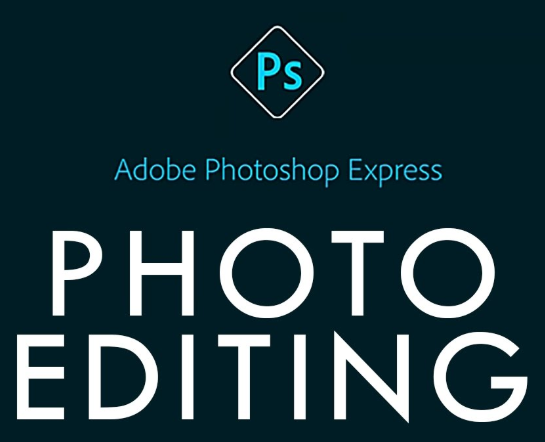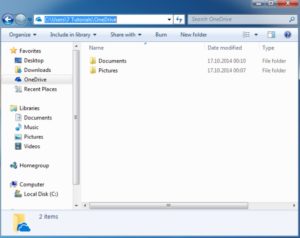Bluestack is an app that allows people to use Android apps on PC, starting from Windows and Mac devices. People…

Avast Vs Mcafee Which One Suits To Your Computer
Avast and Mcafee are two antivirus brands that often compared by various people. Because they are relatively easy to use…